Prerequisites:
- You'll need a Windows computer, MP3 files, and iTunes.
- Don't follow this guide if you purchased music through iTunes—I'm not sure if this will erase any purchases.
Step 1: Download and install iTunes if you don’t have it.
Step 2: Plug your iPhone into your PC and open the iTunes software. If a "trust this computer?" prompt shows up on your phone, be sure to allow it.
Step 3: If you already have some music added to your iTunes library, let’s clear it out. Under Library, click Songs, select all songs with Ctrl+A, right click, and hit Delete from Library.
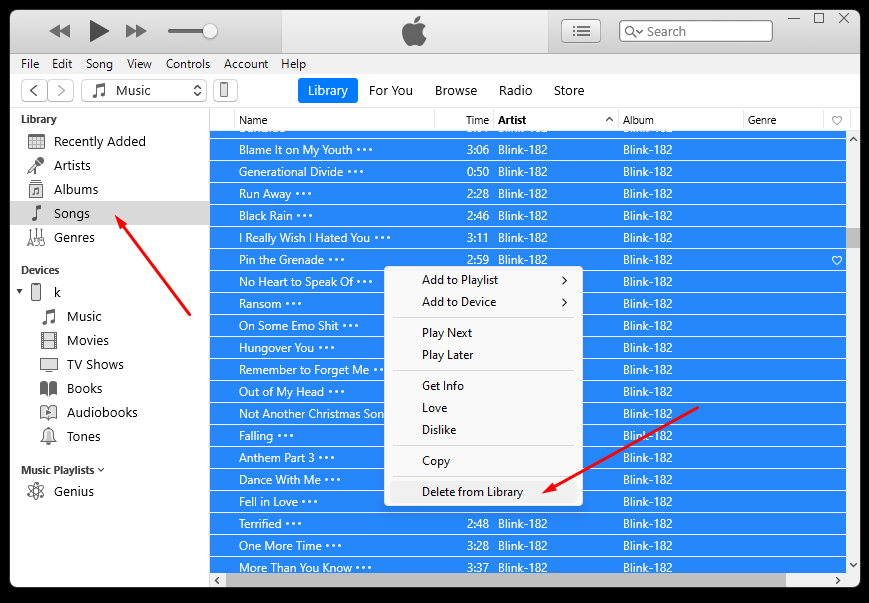
Step 4: Your library should now be empty. Drag your music folder into the Library window.
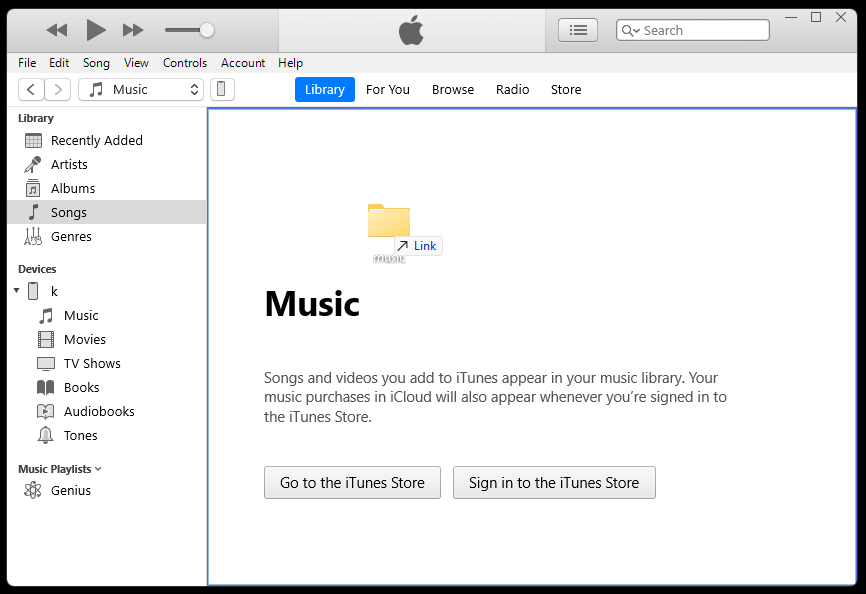
Step 5: Once iTunes is done processing your music folder, click on the device icon near the upper left corner of iTunes.
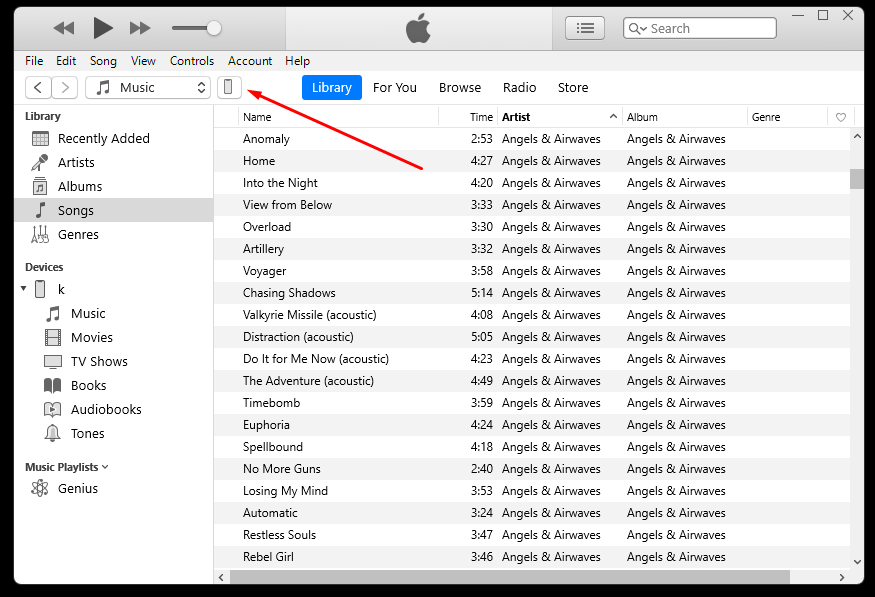
Step 6: Under Settings, click Music, check the Sync Music box, and then click Sync.
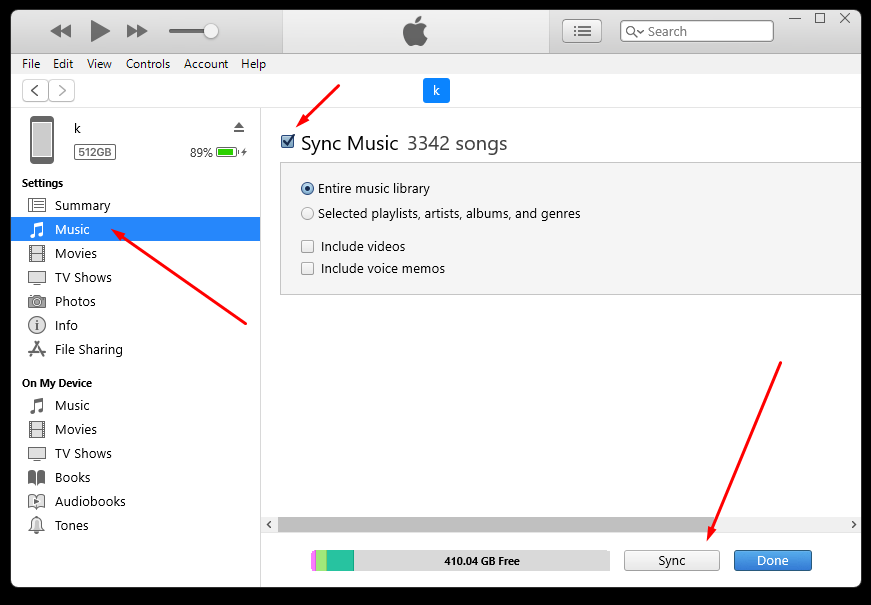
Step 7: The music will now be transferred to your iPhone, and you can monitor the progress. Just wait till this is complete.
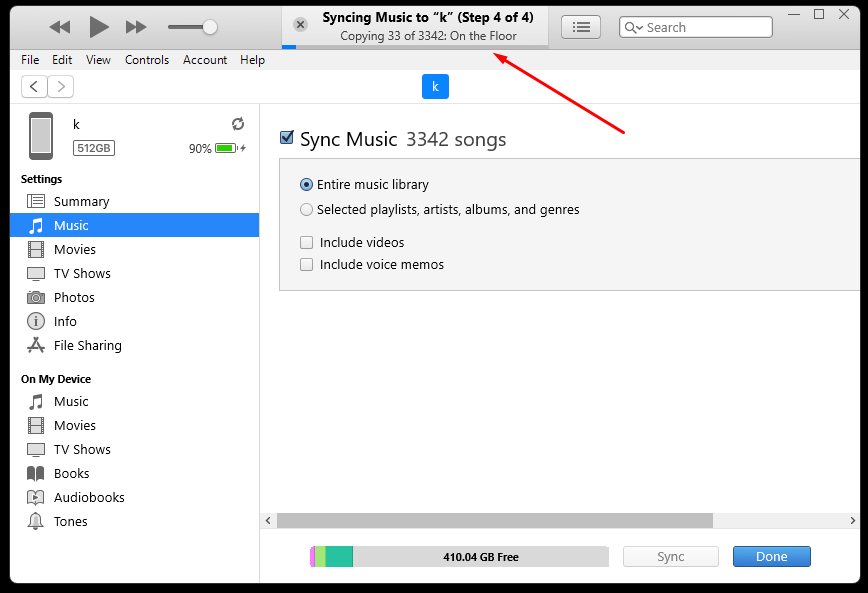
Step 8: Once this process finishes, just scroll through the songs on your phone to be sure that everything synchronized correctly. If not, rinse and repeat.